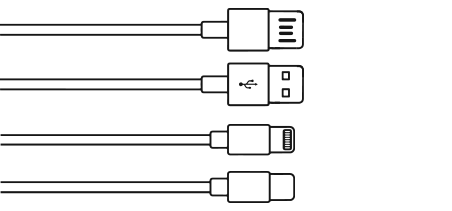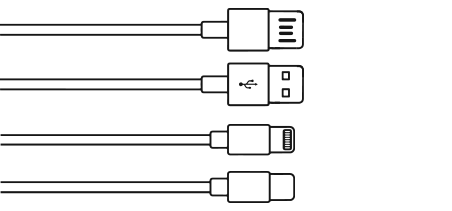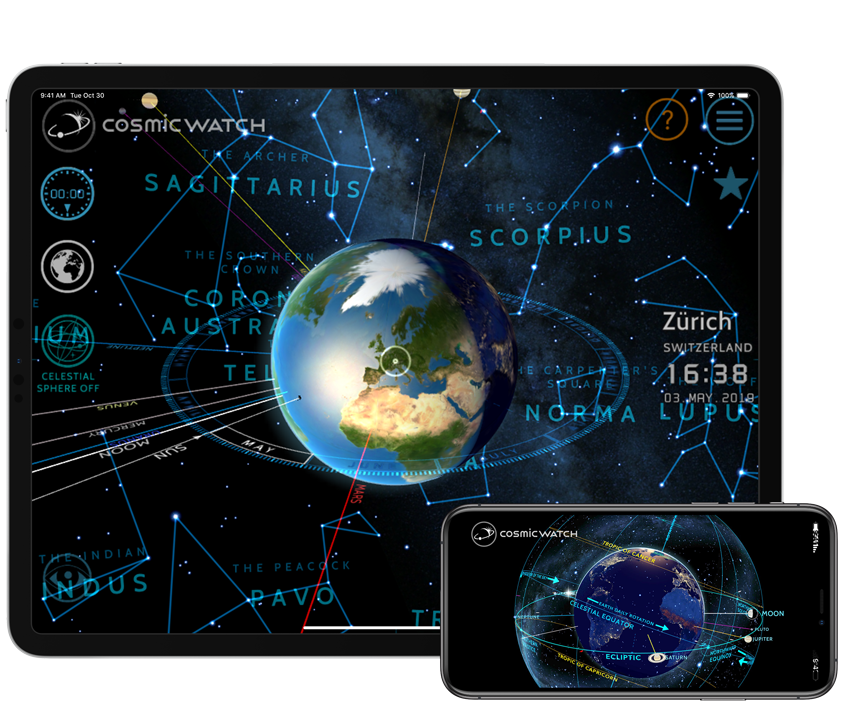Prevent your device from going into sleep
mode
Go to:
-
Settings / General / Auto lock / Never
If you want to lock your iPad to The Cosmic Watch App, that’s how
to do it:
-
1. Enable “Guided Access” in your iOS settings:
Settings
/ General / Accessibility / Guided Access/ switch to “ON”
-
2. Launch The Cosmic Watch App
-
3. Triple-click the Home button
-
4. Tap on the “Start” button in the upper right
You can exit Guided Access by triple-clicking the Home button once
again, and entering your passcode (if configured). You’ll be taken
back to the Guided Access setup screen, where you can either End or
Resume Guided Access.
Depending on your device, you may have the option to set the screen
timeout to never under
-
Settings / Display / Sleep
If you do not have this option, enable the Developer
options:
-
Settings / About / Build Number / Tap the build number several
times
-
If you don’t find the Build number try this one:
-
Settings / About / Build Number / Tap the build number several
times
-
This will activate the developer options, go
back to the settings and choose:
-
Settings / Developer Options / Stay awake
Now your tablet will keep awake while it’s charging.