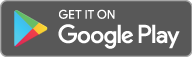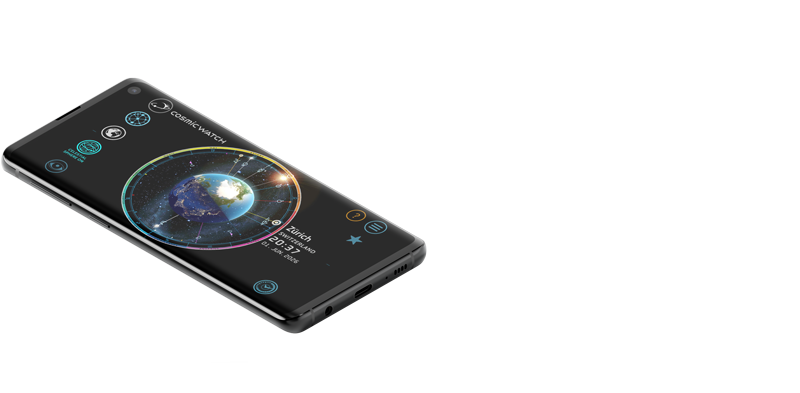Do you have another question?
Please check the faq, maybe your question is already answered
Do you want to help?
Frequently Asked Questions / TROUBLESHOOTING
Here you can find answers to the most common questions about The Cosmic Watch. To fully understand the app please read the manual.
If you downloaded The Cosmic Watch but don’t succeed in starting it try uninstalling
the app and installing it again.
ANDROID:To uninstall the App on Android go to Settings : Apps.
Select The Cosmic Watch and tap on uninstall. You can also press the Apps button on
the bottom of the home screen (icon with 9 dots), long press on The Cosmic Watch
icon and move it to the uninstall icon on the top right corner. Go to the Play
Store: Menu: My Apps and download it again.
iOS:To uninstall
on iOS just tap-and-hold on The Cosmic Watch icon on the home screen. After a couple
seconds, all your icons will start to do a wiggle dance, and the app icons will have
an (X) icon in the upper left. Tapping that (X) icon will delete the app. You can
download it from the App Store without paying again.
The Cosmic Watch uses the internal system time of your device. If you see an
incorrect time and date displayed please correct the time and date settings of your
device.
Also check on the time control that you are in NOW.
There are 23,000 cities in The Cosmic Watch database including cities with more than 15,000 population or capitals. If you find an important location which you think should be included in the database please send us an email
System notifications are calculated for the next 7 days when you open the app. After that period you have to open the app again for it to calculate the next daily events for your location.
System notifications are calculated for the location that is saved in the first slot in your favorites (star). If your actual location isn’t the first in the list move it up by tapping on the upward triangle.
In the Earth view The Cosmic Watch shows the Moon phase (illumination as seen from Earth) and not the real illumination of the Moon. Seen from space, the Moon and the Earth are equally illuminated, as both bodies are lit by the same light source, the Sun. In the sky view you see the Moon illuminated correctly.
The Cosmic Watch uses the Astronomical Algorithms of Jean Meeus to calculate the
positions of the celestial objects. These algorithms have an astonishing precision
and should be accurate enough for the next hundred years. We have observed an
accuracy of about 1 minute in the astronomical calculations.
However, to save
computation time, some concessions were made in astronomical accuracy by using
simplified models. If you want to simulate the historical sky of many centuries in
the past we recommend using other tools, e.g. Stellarium.
See: using the Cosmic Watch as a desktop clock
ANDROID
Swipe from the right of the screen to show the
overview button, a small square icon at the top right (on Samsung phones, it's a
physical button in the appearance of two overlapping rectangles). Tap this button
and the Recent Apps menu appears (a screen which showcases every app that you have
currently running in the background). Swipe away The Cosmic Watch App to close
it.
iPHONE - iPAD
1. On an iPhone X or later or an iPad
with iOS 12, from the Home screen, swipe up from the bottom of the screen and pause
slightly in the middle of the screen. On an iPhone 8 or earlier, double-click the
Home button to show your most recently used apps.
2. Swipe up the app's preview
to close the app.
Note from Apple: When your recently used apps appear, the
apps aren’t open, they're in standby to help you navigate and multitask. You should
force an app to close only if it’s unresponsive.